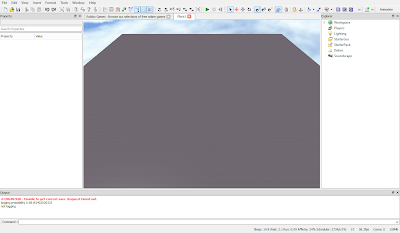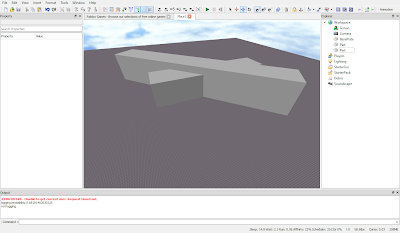Hey, everyone, my first post on the blog, I think will be a game review. Now, this game here; Survive the End of Roblox, made by one of my favorite ROBLOXians, TheAmazeman, is a great game, in my opinion. If you just wanna chill, roleplay, or play the objective, doesn't really matter here. I've personally done all three before, since I get bored easily. The game's got a few flaws, such as the script running the disasters breaks on some servers, which I've seen happen four times. Another, probably the worst of the flaws, in my opinion, is that the game moves too fast to roleplay, unless you're an insanely fast typer. Now, for those of you who want some pictures of the game, here are a few:
The airport, AKA your safezone
The plane that takes you to winners
Overview of the entire city.
Getting risky on Risk Island!
Chillin' with other players.
And, of course, I need to add a UFO for the conspiracy theorists!
All in all, I give this place a whopping four and a half nuclear power plants falling into lava.... Out of five. Get to the game
here!